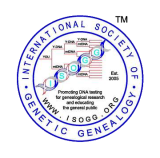Starting a new page
From ISOGG Wiki
| Important note: When you edit this page, you agree to release your contribution to the ISOGG Wiki. If you don't want this or can't do this because of license restrictions, please don't edit this page. You can find more help on the help contents page. |
There are several ways to start a new page. These can vary based on the type of page started, as well as the wiki and namespace.
Contents
Using Wikilinks
MediaWiki makes it very easy to link wiki pages using a standard syntax (see Links). If you (or anyone else) create a link to an article that doesn't exist yet, the link will be coloured red, like this.
Clicking a red link will take you to the edit page for the new article. Simply type your text, click save and the new page will be created.
Once the page has been created, the link will change from red to blue (purple for pages you've visited) indicating that the article now exists.
Usually this is the best way to create a new page, because it means that right from the start, the page will be linked from at least one other place on the wiki (and typically you will want to mesh it into other related pages later). If you are creating a new page without creating any link to it, you may need to ask yourself: Does this page really fit in with the topics already covered in the wiki? Also, how are you expecting visitors to find this page? Normally there is no reason to create a page without first creating a red link to it.
From the search page
If you search for a page that doesn't exist (using the search box and “Go” button on the left of the page) then you will be provided with a link to create the new page.
Using the URL
You can use the wiki's URL for creating a new page. The URL to an article of the wiki is usually something like this:
http://www.example.net/index.php/ARTICLEorhttp://www.example.net/wiki/ARTICLE
If you replace ARTICLE with the name of the page you wish to create, you will be taken to a blank page which indicates that no article of that name exists yet. Clicking the "Edit" page tab at the top of the page will take you to the edit page for that article, where you can create the new page by typing your text, and clicking submit.
Page titles
When you create a new article, generally the most commonly used title is preferred. A simple way of testing this is to try a search engine test on one of the most common search engines, and see what generates more results. Note that the ISOGG Wiki server is not currently able to accommodate question marks (?) and asterisks (*) in page titles.
Place your new page in a category
In the navigation bar on the left of each page in the wiki is a link to Browse categories. To have your page listed in one of the existing categories, insert a line of text at the bottom of your new page with the format: "[[Category:Existing category entry]]".
For example, adding the text "[[Category:Surname projects]]" to your page will cause your page to be automatically included in both the Category:Surname projects list and the Surname DNA projects page .
To have your page listed in a new category you will create, see Help:Categories#Create_a_category
A page's categories are shown in a box at bottom of the page.
For more information, see Help:Categories
Create redirects to your new page
Don't forget to setup redirects when you create a page. If you think another person may search for the page you've created by using a different name or spelling, please create the proper redirect(s). See Help:Redirects
Protecting your new page
Normally a new wiki page can be edited by other people (that is one of the main ideas of a wiki!) However, an administrator could 'protect' the page, if desired, to prevent normal users from editing it.
| Language: | English |
|---|